- Author(s): Douglas Edric Stanley
- date: 2007-01-05
- Link: []()
synchronizer:description. The Synchronizer is a free extension for the open-source Internet browser Firefox. The Synchronizer is a system for synchronizing browsers. It allows all of its users to synchronize with each other by literally « getting everyone on the same page ». Once each user has installed the extension (see below) and turned it on, they are led to the last collectively visited website, whereupon they can join in with all the other synchronized navigators by clicking on hyperlinks, entering in a new URL address, or simply allowing other people to navigate for them. Through the Synchronizer, navigated pages become « settings » that enable temporally collective, and spatially collective, travel. When a user changes a setting by entering a new url, this changes the collective setting for everyone else; i.e. everyone’s browser moves to the new setting. Users can remain passive, become active, or both: whenever one user redirects their navigator, all users join them at that new setting with no technical limitations who will determine the next one.
…
synchronizer:installation. Begin by downloading the current synchronizer.xpi file. Make sure you are using Firefox or greater. Please note that by downloading this software you have understood the terms and conditions of the « abstractmachine:friendlyware » end-user license. This license stipulates that users should « be friendly ».
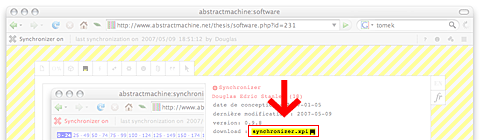
Based on your Firefox security settings, you may or may not see the following alert informing you that abstractmachine.net wants to install software into your copy of Firefox.

If you trust abstractmachine.net, click on the « edit options » button, select « allow », and then re-click on the synchronizer.xpi file.
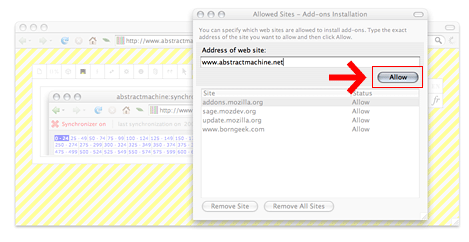
Alternative. If for whatever reason, you do not trust abstractmachine.net, you can try downloading the synchronizer.xpi file onto your desktop and dragging it into a Firefox window by hand.
Whichever method you choose, you will see the following window where you will (finally) have the option of installing the extension into Firefox « now ».
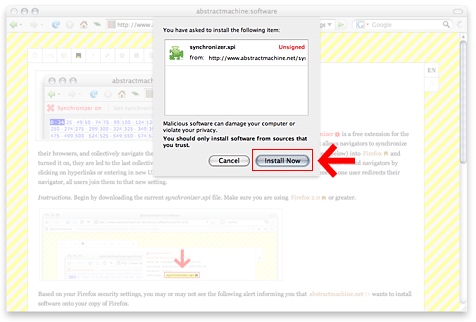
Once you have completed this step, you will have to re-start Firefox for the extension to work:
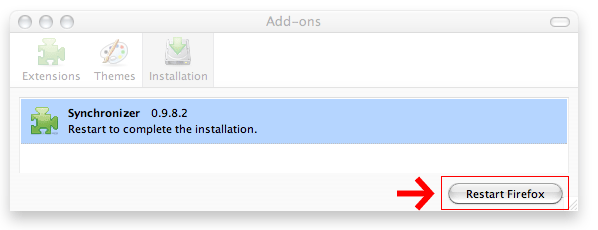
…
synchronizer:use When you re-open Firefox with the Synchronizer installed, you will notice that a toolbar has been added to the navigator’s interface, just above the webpage:
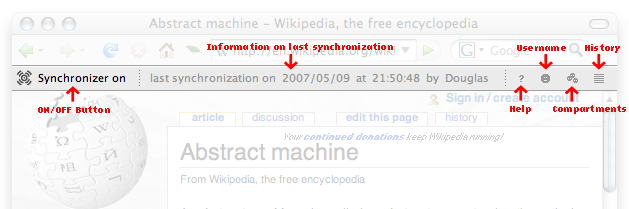
ON/OFF. The most important button is situated to the far left of the toolbar: the ON/OFF button. When this button is set to « off », your navigator will behave normally, as if the Synchronizer was absent. When this button is « on », the Synchronizer will jump to the latest common setting, or to any new web page that you navigate to.
Information. As its’ name suggests. Read it from time to time.
Special note: for security reasons, the Synchronizer will automatically shut off when accessing any page that does not use the http:// protocol. This includes secured pages (https://), and local files on your computer. If you encounter this situation, just navigate back to a blank or regular http:// page and re-synchronizer your browser.
Help. On the far right of the toolbar, you will find the Help button. This button will lead you back to the homepage of the Synchronizer.
Username. This allows you to identify yourself. The name « Anonymous » is set by default when installing the Synchronizer for the first time, but you can identify yourself via this button. No worries: there is no logging in, there are no passwords, and you can identify yourself as anyone you like: Quimby Mouse, Mr. Peabody, Huckleberry Hound, … This also means that many people can share the same name while traveling the web collectively. Think of the username as a courtesy, i.e. helping you to follow the end-user license and « be friendly ».
Compartments. This is the most complicated My Desktop Diary preference, as it allows you to navigate collectively in semi-private groups. If you wish to synchronize with your favorite transcendentalist philosophy group, your aerobics class, or fellow ornithological revolutionaries, and exclude casual passers-by, choose a name for your traveling « compartment » here. Both synchronization and historical records (see below) will take place solely within this compartment.
History. This will lead you back to an historical list of all the « settings » of the abstractmachine.net Synchronizer. Each setting is listed by date, with the name of the user that synchronized it. To keep the page readable and network communications to a minimum, pages are broken up into blocks of 25 settings organized chronologically. Click on the numbers in order to see further back into the past.
…
Add-on menu. To uninstall, force an update, or temporarily deactivate the Synchronizer, choose « Add-on » from the pull-down « Tools » menu:
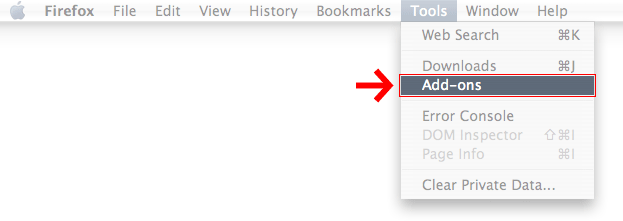
From within that menu, you have a list of options depending on whether you want to uninstall the software or update it.
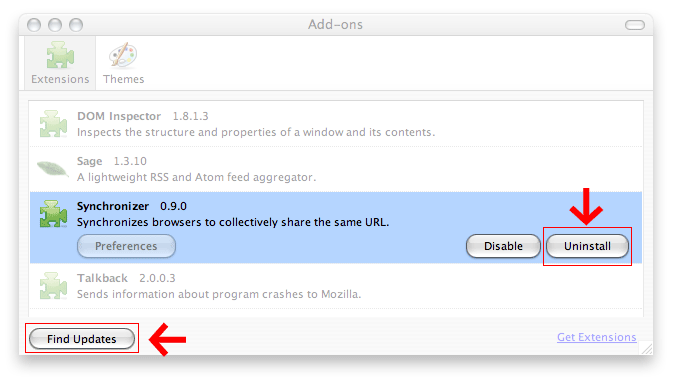
Note that while you may at any time check for updates to the Synchronizer, Firefox will automatically do this for you and inform you of their availability. In such an instance, merely select « Install Updates », and Firefox will update the Synchronizer software for you. This process does require a Firefox restart.
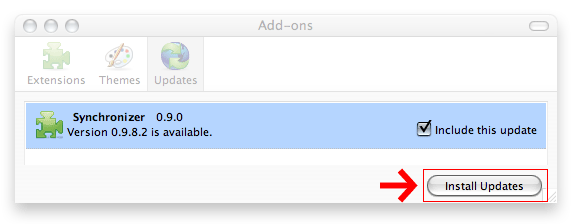
…
Backend. The abstractmachine.net project is as much about machines and code as it is about diagrams and protocols. In terms of the latter, the abstractmachine.net. For more information, and a public API, visit [/synchronizer/backend.php]().
